Quickstart
Prerequisites
- Create a developer account in the Staging Console.
- Create a new collection or import yours into the console and have your
projectIdandcollectionIdready.
To integrate in production/mainnet, you'll also need to complete account and collection verification. More
information on the production launch guide.
For EVM, this guide uses a collection deployed from the Crossmint developer console, which only requires a
recipient parameter. For more advanced contracts, check the SDK
reference.Using your own NFT contract? Make sure it meets the requirements
Using your own NFT contract? Make sure it meets the requirements
- EVM
- Solana
In addition to the standard requirements, the contract must accept a recipient argument and optionally a quantity argument. The following mint functions signatures are examples:For thirdweb drops, you need to set up Claim Conditions from the thirdweb dashboard.
-
Open your collection, go to the
Checkouttab, and enable it. -
Select the
No-code Storefronttab and turn on the toggle. -
Set the
Price per itemto match the price in your smart contract. Ensure it’s set in the native currency of the contract and that it includes any ancillary fees.
-
Click on
Save. - (Optional) Customize the branding and style of your page, using the console.
Looking to sell digital assets directly from your website?
Hosted Checkout
Add a button that opens a checkout in a pop-up or new tab.
Embedded Checkout
Embed a checkout into your site for full UX control.
FAQs
I am having trouble setting it up
I am having trouble setting it up
Once your storefront is configured, Crossmint will attempt to simulate a transaction. If there is an error, you will see a message like the following.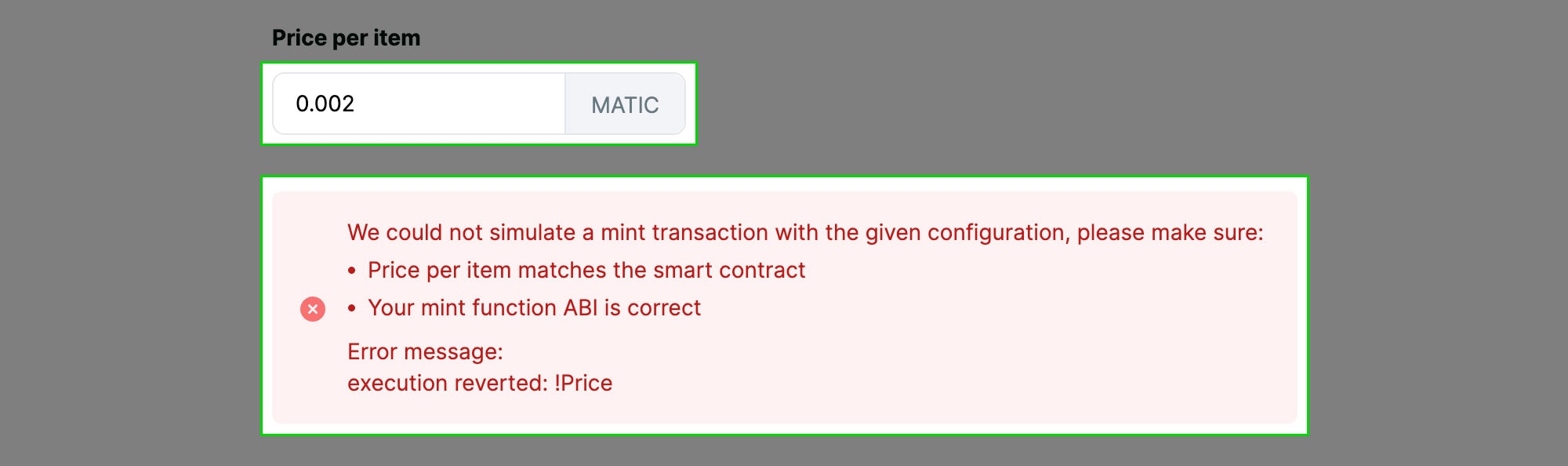
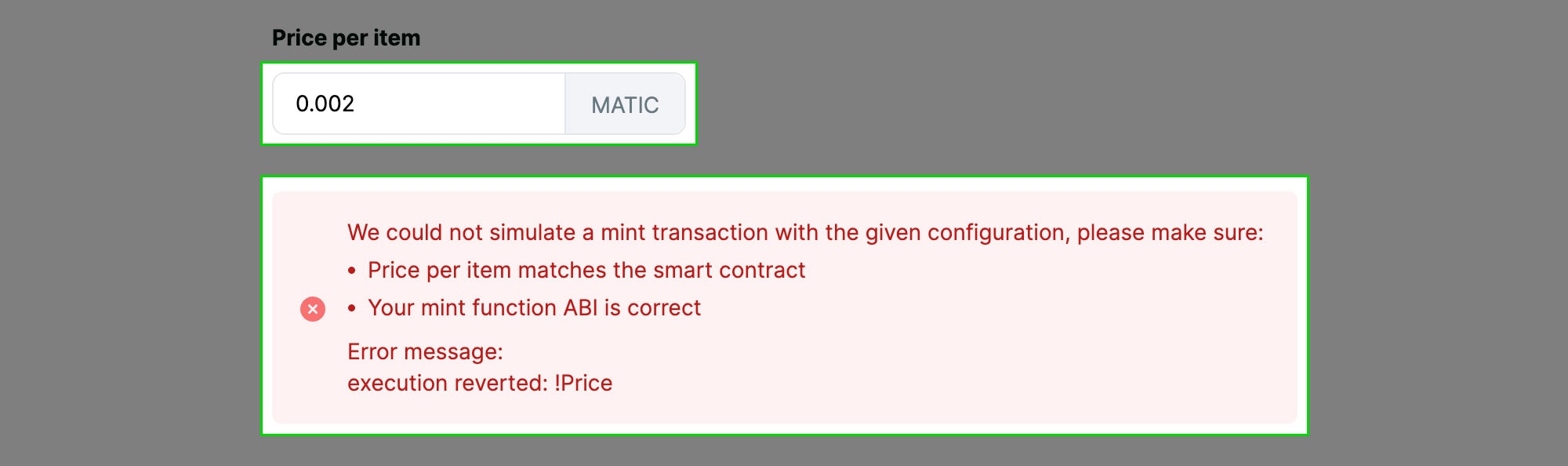
| Problem | Solution |
|---|---|
| execution reverted: !Price | The price is incorrect. Make sure you set it up correctly on the console. If your contract provider charges a mint fee, make sure it’s included. For example, if the digital asset costs 0.01 ETH and the contract provider charges a mint fee of 0.012 ETH, set the price per item to 0.01 + 0.002 = 0.012 ETH. |
| Digital assets not available to mint | Make sure minting is enabled on the contract and Crossmint has permission to mint. If you are using a Crossmint contract, ensure there are digital assets left. |
What are the different contracts types supported?
What are the different contracts types supported?
The storefront currently supports ERC-721, Metaplex and compressed NFTs. ERC-1155 contracts are not yet supported.
What payment options are available?
What payment options are available?
The storefront includes the standard payment methods: fiat (debit and credit cards, Apple and Google Pay), and crypto, including the native currency of the digital asset and cross-chain payments (eg. Pay with ETH for a SOL-based NFT).

