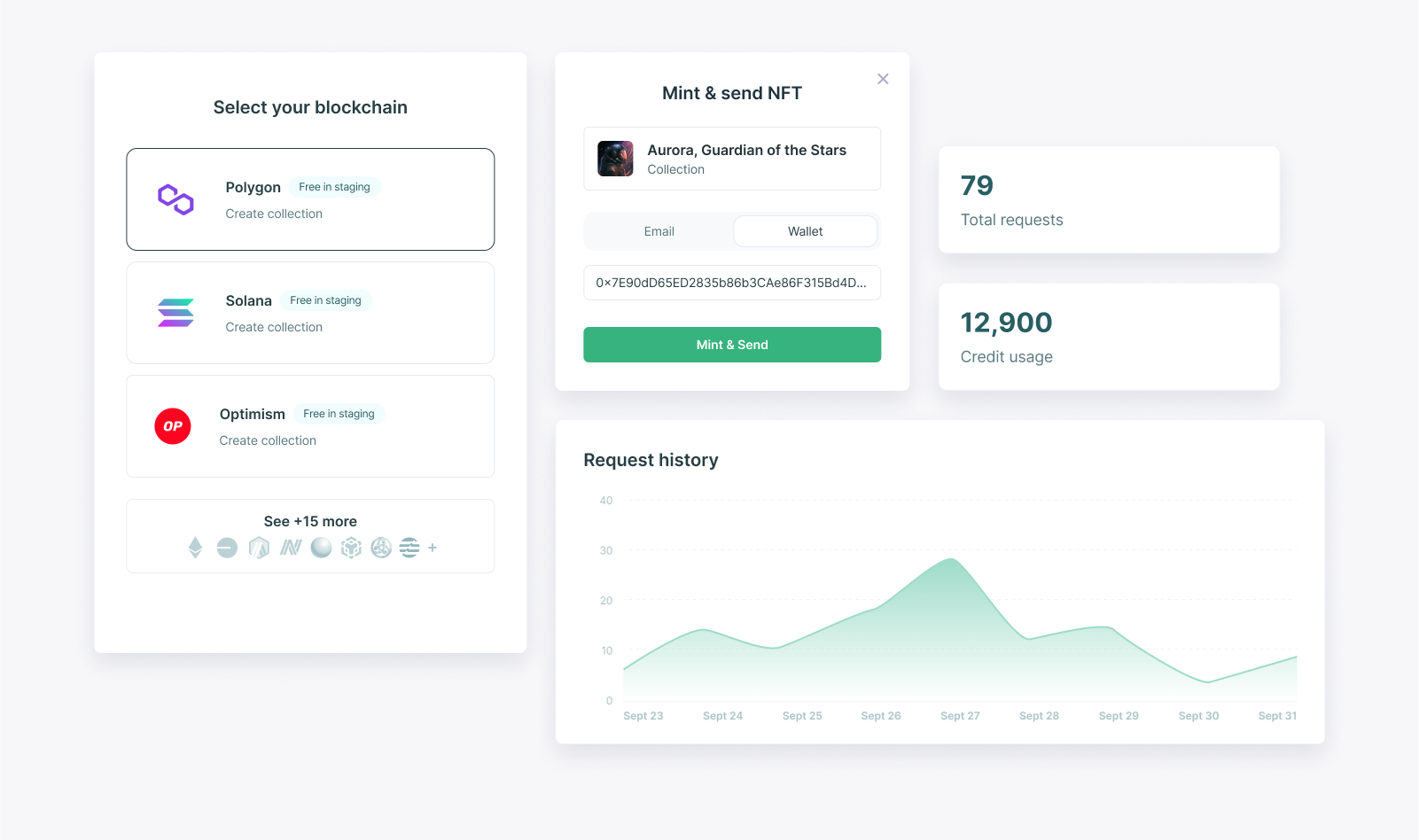
Integration steps
- EVM Chains
- Solana
- Compressed NFTs (Solana)
1. Create a Developer Account
To get started, create a developer account in the Crossmint Staging Console. Open that link, sign in, and accept the dialog to continue.Crossmint offers two consoles: staging, for development and testing, and
production.
2. Get an API Key
Once you log in to the console, the next step is to create an .Click the "Integrate" tab and click on the "API Keys" option on top.Within the “Server-side keys” section, click the “Create new key” button in the top right. Then, check the scopesnfts.create and nfts.read under the “Minting API”
category and create your key. Save this key for the next step.3. Mint an NFT
We’re almost there! With our key created, we’re now going to write a small function that creates an NFT and delivers it to a user.Create a file (e.g.mintNFT.js) and enter this code into it:mintNFT.js
YOUR_API_KEYwith the key obtained in the prior step.TEST_EMAIL_ADDRESSwith an email address you control, for testing.
mintNFT.js script.Example response
Example response
Here is an example response returned from the API call above:
JSON
4. Confirm Delivery of the NFT
The mint has started processing. However, blockchains can take a few seconds (or, at times of extreme network congestion, even minutes) to confirm the operation.Before showing the user a success screen, the next step is checking the status of the mint.To do this, grab theactionId received at the end of step 3 and use it
alongside your API key in one of the snippets below.Example response
Example response
Here is an example response from calling the status API:
JSON
Congratulations. You have minted your first NFT 🥷 🎉
For scalable production applications, consider using webhooks to
determine when your NFT has been minted, instead of periodically polling for its status via the API.
View your NFTs
-
If the NFTs were delivered to an , the recipient can see them by:
- Logging into their wallet from Crossmint’s website. For staging, they must use https://staging.crossmint.com.
- From your website if you use embedded wallets. See the API for getting the NFTs in a wallet.
- If the NFTs were delivered to a wallet address, the user will be able to see them there directly, connecting to testnet if needed, or on the testnet blockchain explorer.
Launching in Production
For production, the steps are almost identical, but some changes are required:- Create a developer account on the production console.
- Add credits to your account from Billing & Usage.
- Then, create a production key on the API Keys page with the same API scopes.
- Modify all code snippets with
const env = "www", so they use the production APIs. You may also need to change thechainvariable to match your production blockchain. - Check the guide with best practices

