- Register a design portfolio as an IP collection
- Register a image design as an IP asset
This quickstart is under development as new features are added to the Story Protocol daily.
Preparation Steps
1
Create a Developer Account and Project
To get started, create a developer account in the Crossmint Staging Console. Open that link, sign in, and accept the dialog to continue.
Crossmint offers two consoles: staging, for development and testing, and
production.
2
Get an API Key
Create a server-side API key with these scopes:
collection.create,
collection.update,
collection.read,
nfts.create,
nfts.read.This allows your API key to perform any kind of asset registration action.Register Design Portfolio
1
Create an IP Collection
Register Image Design
1
Create a Design
Use OpenAI’s DALL-E 3 to create a design:The resulting image looks like this: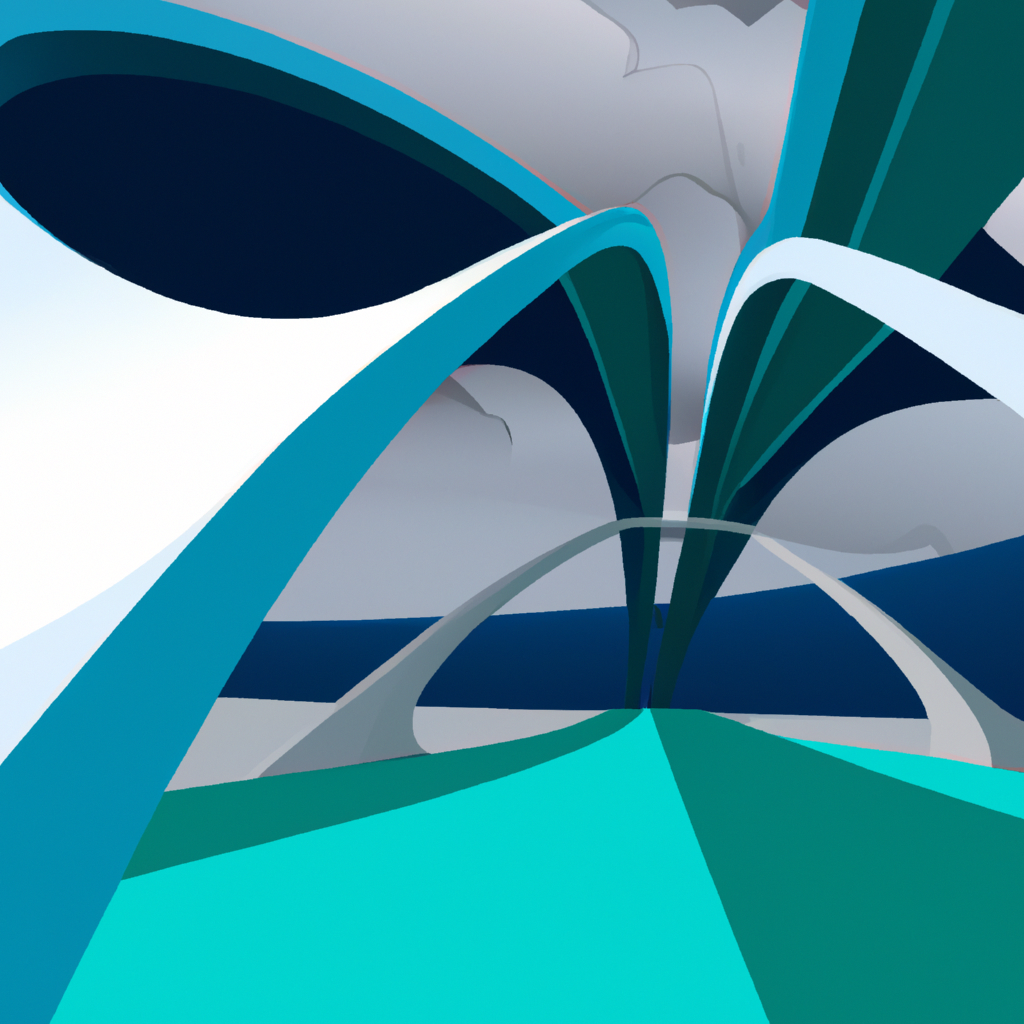
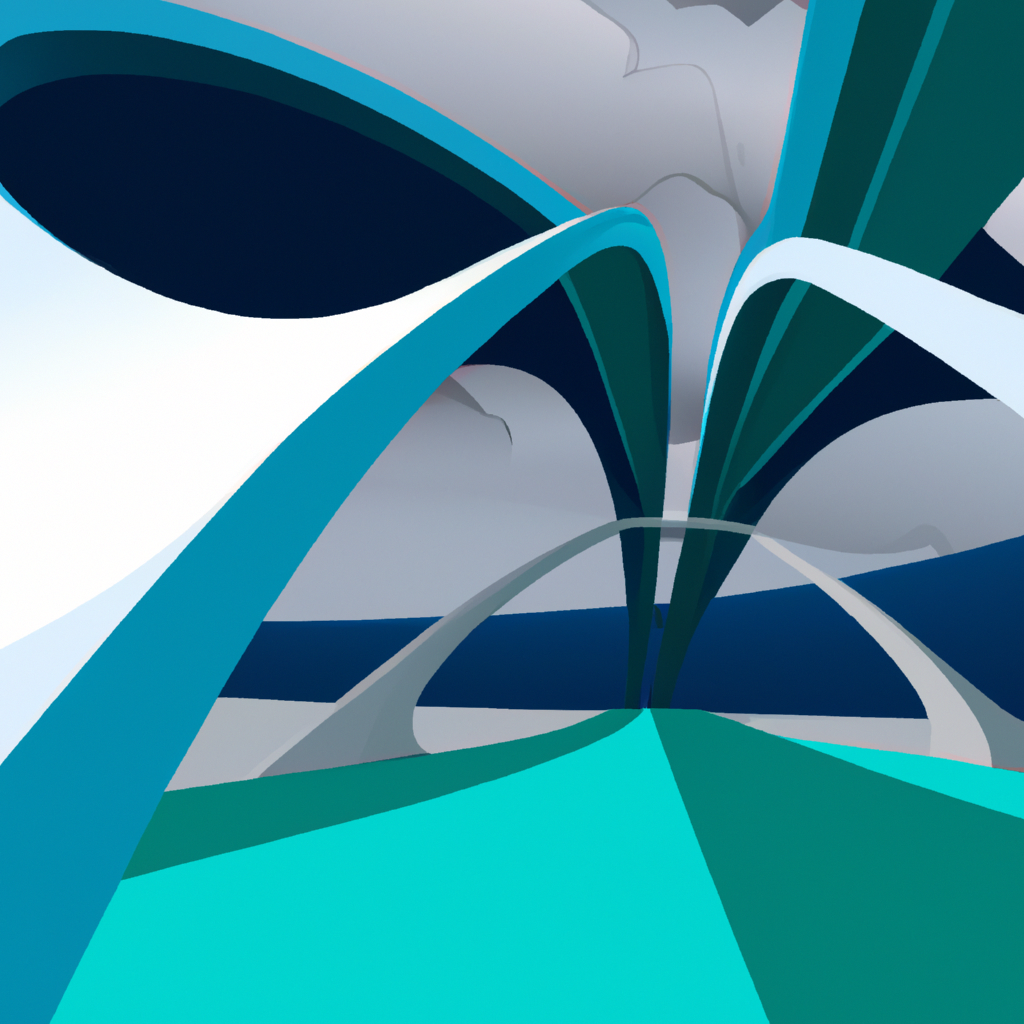
2
Register Image Design on Story
Retrieve Your IP Asset
1
Get IP Asset Details
After registering your IP asset, you can retrieve its details to verify the information or display it in your application.Replace
{collectionId} with your collection ID and {ipAssetId} with the IP asset ID returned when you registered the asset. Then run the script:Confirm Image Registration
1
Get Action Status
You can easily check the IP asset registration status to ensure the action has completed before proceeding.Use the action ID returned in any of the previous steps and run the script:

